Embedding Youtube or Dailymotion videos into Word document is not easy because we need to add in PowerPoint first and then insert it into word document. Microsoft 2013 which supports directly embedding videos into word document, but we all have older systems so we aren’t able to install office 2013. The tutorial will work in several types of old Word documents2000 to 2007. The tutorial is about inserting video in PowerPoint presentation and recalling it in MS Word document.
Please follow the steps one by one so you can proceed them to finish.
1. Open Microsoft power point and create two blank slides. Blank slides can be created by clicking file – new slide and then choose the blank presentation which doesn’t have any boxes, again do this once more so you have two blank slides.
2. Once you done blank slides go to Youtube or any site where you can get your favorite video and copy the URL of that video.
3. Go to View menu and click on the Toolbars menu from that drop down menu Control Toolbox. See image
4.Once you clicked Control Toolbox a dialog box will appear containing a set of tools. Now from this dialog box scroll down to bottom and you will notice an icon of More Controls, which is the last one in that toolbox, click on that tool and then a list of menus will appear. From this list select Shockwave Flash Object menu, see the image below.
5 Once done the above procedure, go to the slide and draw a box in which you have to place the video. If you want thumbnail size, then choose that size.
6.Now right click on the box and choose properties from that properties menu.
7. Once you clicked properties menu a dialog box will appear showing details of the Shockwave Object, where you can mention the name of the project and place video url.
8. Click on the name and change whatever you require to place for the video name. Then scroll down to embed the movie url. Copy the video url from Youtube and place that url in movie box.
9. Click ok and once you did close the dialog box, and then save the file from file menu.
10.Now click on the slideshow from the top menu and choose view slide show and the video starts to playing the show.
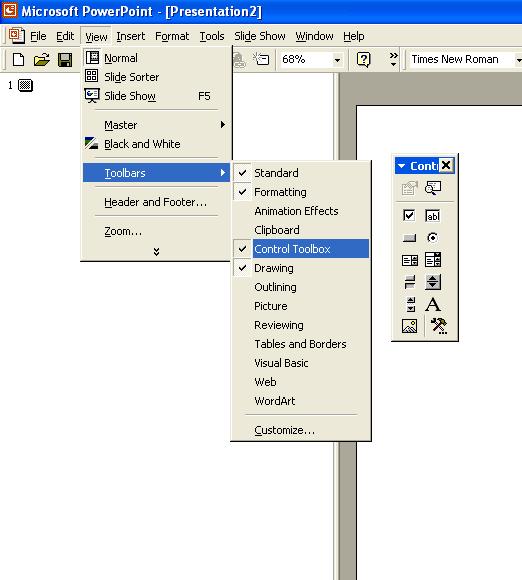
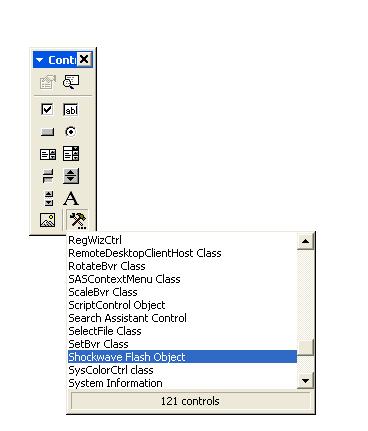
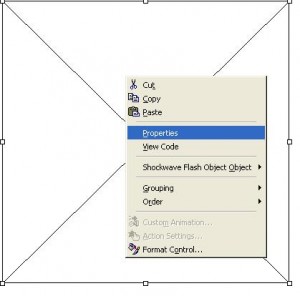

Comments